A Support email address is the main point of contact for any customer purchasing from you.
Connecting your Support Email will allow all your emails to flow into eDesk.
All messages will continue to be delivered to your Support mailbox and it will also update when you send messages from eDesk.
Before you start
- You’ll need an Admin login to eDesk. If you don’t have an Admin login, you can request one from an Admin user within your business.
- You'll need a Support Email Address.
01 How do I connect a Support Email in eDesk?
- Go to the App Store and select the Support Email & Comms section.
- Click the tile for your Email provider. An overview of how the channel integrates with eDesk will be displayed. Additionally, an Installed Channels tab will appear if you have already connected Gmail accounts to eDesk. Click Install App to go ahead and install a new email account.

02 Connecting with Gmail
To connect with Gmail, start from Section 01, step 2 in the guide here.03 Connecting with Outlook
To connect with Outlook, start from Section 01, step 2 in the guide here.04 Connecting with Yahoo
To connect with Yahoo, follow the steps in this guide.05 Connecting with another Email Provider
- Enter the email address.
- Follow the instructions here.
06 Where do I see data from the Support Email in eDesk?
Now that you successfully connected your Support Email Address, we will import data directly into your eDesk account.
You will be able to see all your customer emails directly on the Mailbox screen, along with the SLA (Service Level Agreements) response time:
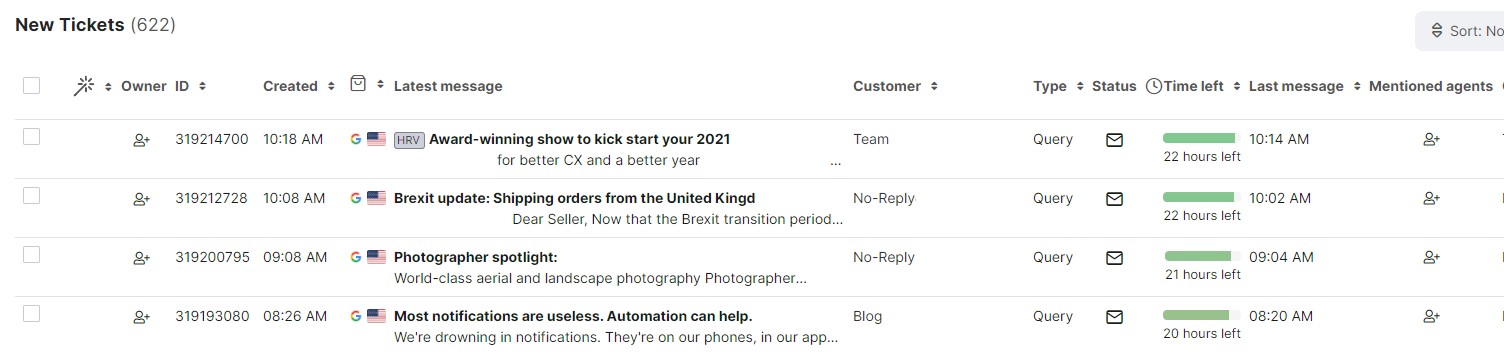
Further Reading
If you would like to find out more about connecting Amazon with eDesk, click here.
If you would be interested in learning more about connecting eBay with eDesk, click here.




