Connecting your Allegro account will allow your messages, orders and order information to flow directly into eDesk.
All messages will continue to be delivered to your Allegro account and it will also update when you send messages from eDesk.
Before you start
- You’ll need an Admin login to eDesk. If you don’t have an Admin login, you can request one from an Admin user within your business.
- You'll need an Allegro account. To find out how to create one, click here.
01 How do I connect Allegro in eDesk?
- Go to the App Store and click the Allegro tile in the Marketplaces category.

- The App Store page for Allegro provides an Overview of how the channel works with eDesk, and an Installed Channels tab will also be shown if you already have an app for an Allegro marketplace installed. Click Install App to go ahead and install an Allegro marketplace.

- Click Authorize eDesk to start the setup process.
- Enter your Allegro Username and Password.
02 Setting up your store
- Next, you will have to fill in your WebAPI key.
- Log into your Allegro account and go to Moje konto (My Account) on the left-hand side.
- At the bottom of the menu on the left, you will see the WebAPI tab.
- Click the link visible under the WebAPI tab.
 5. Your WebAPI key will be displayed in the first line.
5. Your WebAPI key will be displayed in the first line.
6. Copy this and paste it into the relevant field in your eDesk setup.
7. Select Next.
03 Setting up email forwarding
Mail forwarding allows you to receive and send emails from your eDesk account to create a shared, centralized inbox for your customer support team.
This step is very important as it will allow you to view all your customer queries from Allegro within eDesk.
You first need to select the support email provider for the channel you’re trying to connect. After that, simply follow the relevant information on-screen or consult the help files below.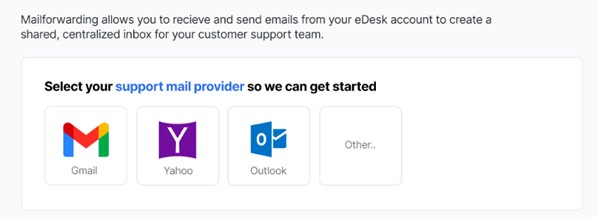
Note: if you’re getting an error message advising you that you cannot use the same email address twice, click here to resolve it.
04 Where do I see data from Allegro in eDesk?
Now that you successfully connected your Allegro webstore, we will import data directly into your eDesk account.
You will be able to see all your buyer messages on the Mailbox screen: You will see the Allegro data related to each ticket on the right-hand side of every single ticket:
You will see the Allegro data related to each ticket on the right-hand side of every single ticket: And you also will be able to consult all your Allegro orders directly on the Orders screen in eDesk:
And you also will be able to consult all your Allegro orders directly on the Orders screen in eDesk:
Further Readings
If you would like to find out more about connecting Magento with eDesk, click here.
If you would be interested in learning more about connecting BigCommerce with eDesk, click here.




