Shopware is a leading ecommerce system that's used by some of the largest European brands, retailers, and manufacturers across B2C and B2B industries. eDesk has full support for Shopware 6 and Shopware 5.
Connecting your Shopware webstore will allow your messages, orders, and order information to flow directly into eDesk.
Before you start
- You’ll need an Admin login to eDesk. If you don’t have an Admin login, you can request one from an Admin user within your business.
- You'll need a Shopware webstore. To find out how to create one, see here.
01 How do I connect Shopware in eDesk?
It's easy to connect Shopware and eDesk! Follow the instructions below.-
Go to the App Store and select the Shopware tile in the Webstores category.

-
The App page for Shopware provides an Overview of how the channel works with eDesk. Select Install App to go ahead and link your Shopware account to eDesk.

-
Select Authorize eDesk.
-
Select the version of Shopware you have (Shopware 5 or Shopware 6).
-
If you have Shopware 6, now go to section 02 (A) of this help file.
If you have Shopware 5, now go to section 02 (B) of this help file.
02(A) Connecting your Shopware account (Shopware 6)
Follow the instructions in this section if you have selected Shopware 6 in the previous page.Step 1: Enter your store url into the text field labelled Shopware Hostname.
Step 2: In a new browser tab, go to the Shopware website and log in to your Shopware account (keep eDesk open in the previous browser tab; we'll return to it in the next step). Follow the instructions in the Shopware guide (which is linked on screen) to create the integration, create an appropriate user role, and copy your secret key.
Step 3: Go back to the eDesk browser tab, and enter your Access Key ID into the field labelled Access key ID. Paste your secret key into the field labelled Secret access key.
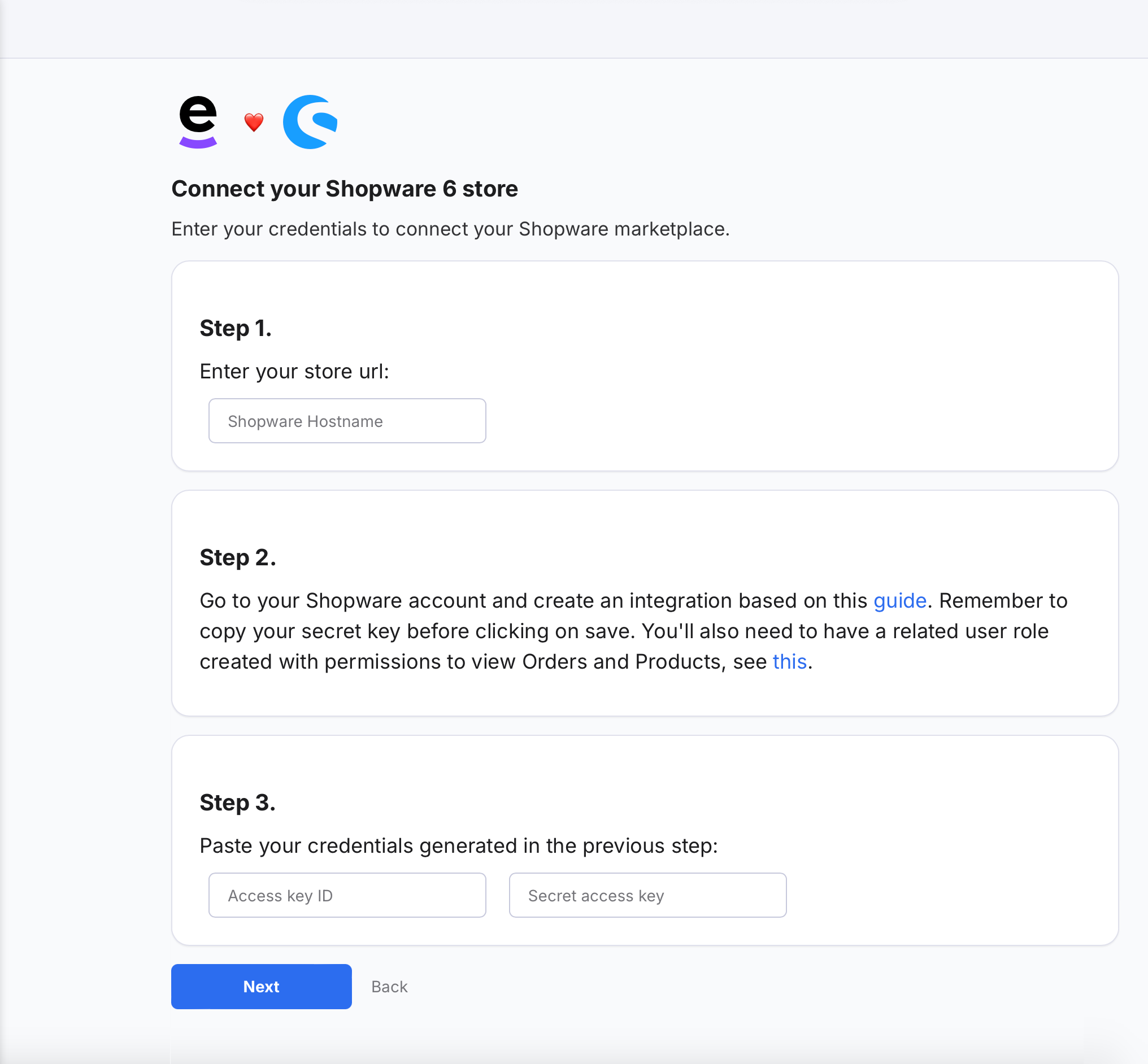
Select Next.
Now go to section 03 of this help file.
02(B) Connecting your Shopware 5 account (Shopware 5)
Follow the instructions in this section if you have selected Shopware 5 in the previous page.Step 1: Enter your Shopware Hostname and Shopware Username.

Step 2: In a new browser tab, go to the Shopware website and log in to your Shopware account (keep eDesk open in the previous browser tab; we'll return to it in the next step). In Shopware, find and copy your API key (Authorization Key).
Step 3: Go back to the eDesk browser tab, and paste your Authorization Key into the field in Step 3.

Select Next.
Now go to section 03 of this help file.
03 Setting up email forwarding
Now we'll set up email forwarding, which enables your team to view and reply to buyer emails from Shopware in eDesk and creates a shared, centralized inbox that helps you all deliver gold standard customer care.1. Select the support email provider for the channel you’re trying to connect. 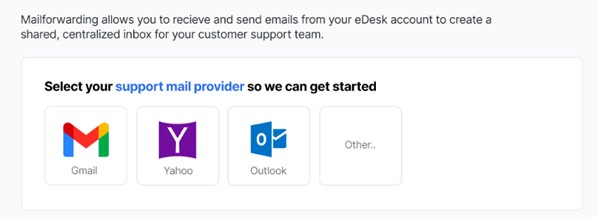
2. Now, follow the instructions on screen or consult the help files below.
Note: if you’re getting an error message advising you that you cannot use the same email address twice, resolve it here.
Once this section is complete, your eDesk will be connected to Shopware and you can start supporting your Shopware buyers from eDesk.
04 Where do I see data from Shopware in eDesk?
Now that you've successfully connected your Shopware account to eDesk, your team will see Shopware information appearing in eDesk:
Messages from your Shopware buyers are listed as tickets in your Mailbox:
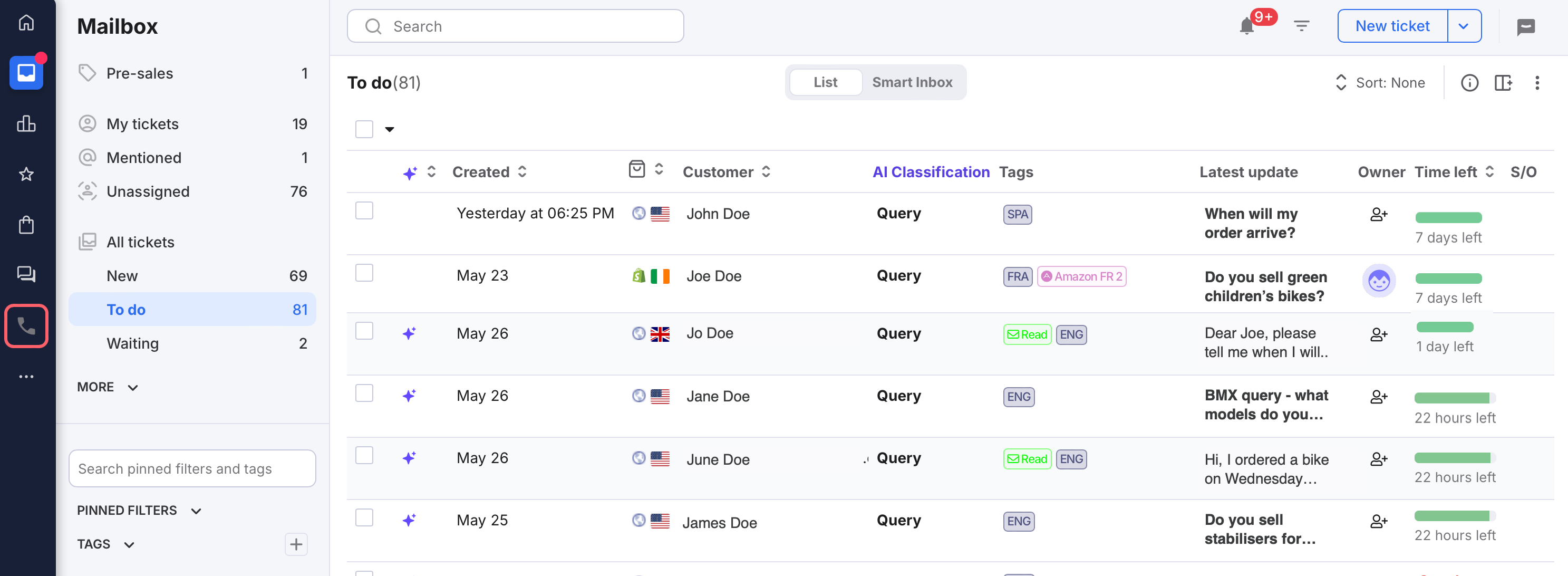
Open the ticket to view the buyer's message, any replies from your team, and lots of other useful information. Information about the buyer and any related Shopware order are detailed in the right-hand side of every ticket:

Your Shopware orders are listed in the Orders section. Select an order to view it.

Further Reading
Learn how to connect Amazon with eDesk here.
Learn how to connect Etsy with eDesk here.