eDesk can calculate estimated delivery dates, which are then displayed in the right-hand side of the ticket to help you deliver top tier customer care, and which are available for use in snippets and more. All you need to do is set up delivery configurations in your account.
This help file will guide you through setting up Delivery configurations.
Before you start
- You’ll need an Admin login to eDesk. If you don’t have an Admin login, you can request one from an Admin user within your business.
01 What's a Delivery Configuration?
A Delivery Configuration is a set of instructions that enables eDesk to calculate estimated shipping times for a series of shipping countries. You can create as many as you like. Then, when an order arrives or when a customer sends a query about an order, if a Delivery Configuration exists for the relevant destination, eDesk will be able to calculate estimated delivery dates for that destination and include it in the right-hand side of the ticket. The estimated shipping dates are not displayed to the customer unless you choose to do so by including it in a customer reply - for example, via a snippet.
Follow the instructions below to set up Delivery Configurations.
02 Set up shipping times
First, you'll set up shipping times in your eDesk account. Follow the steps below:-
Go to Settings → Mailbox Settings → Delivery.
The Delivery Configuration page is opened.

-
A set of standard shipping times are displayed by default. Select Edit to change them.

-
Populate the fields to change your Office hours and your Shipping days, and save your changes.

03 Add a Delivery Configuration
Now, create a Delivery configuration. Follow these steps:- Select +Add Delivery Configuration.
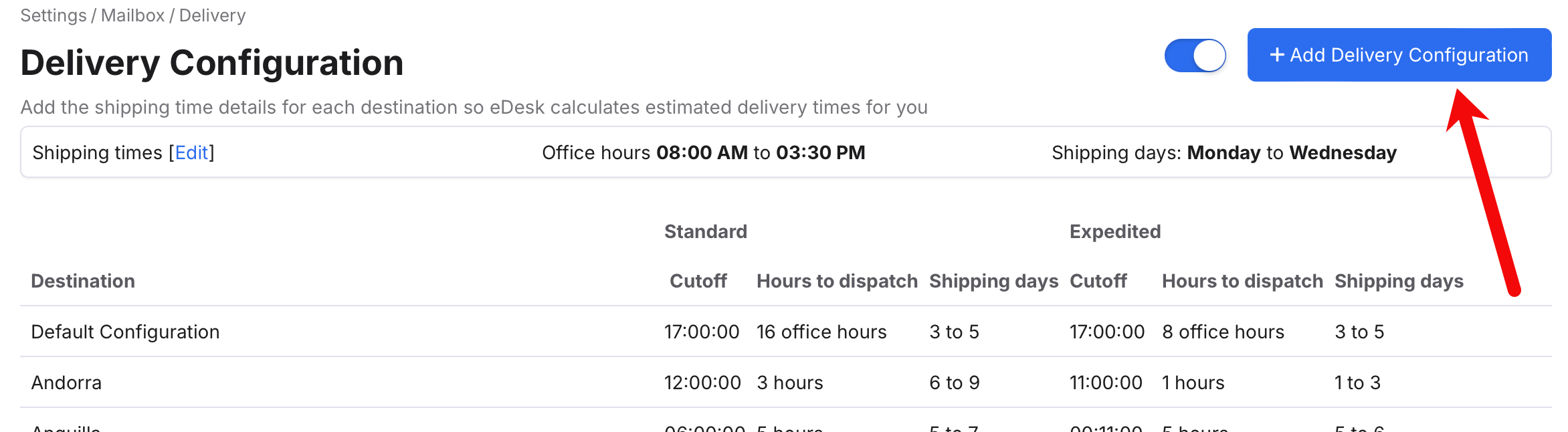 A Delivery Configuration form is displayed.
A Delivery Configuration form is displayed. - In the Destinations menu, select the destination for this delivery configuration.
Pro Tip: if the configuration is valid for multiple destinations, you can tick multiple countries from the list.

The next fields are in two categories:
-
Standard: The delivery configuration for standard orders.
-
Expedited: The delivery configuration for expedited orders.
3. For each category, complete the following:
-
Cutoff Time: orders received after this time of the day won't dispatch that day to the destination(s).
-
Hours to dispatch: the number of hours it takes your business to dispatch a standard order to the destination(s).
-
These are office hours: if this checkbox is ticked, the office hours will be the ones you set up previously in the Shipping Times section.
- Shipping days: the number of days it takes for an order to be delivered to the destination(s).

4. Select Create Delivery Configuration to save your new Delivery Configuration.
5. Repeat these steps to create further Delivery Configurations as needed.
The Delivery Configurations you have created are listed on the Delivery Configuration page at Settings → Mailbox Settings → Delivery.
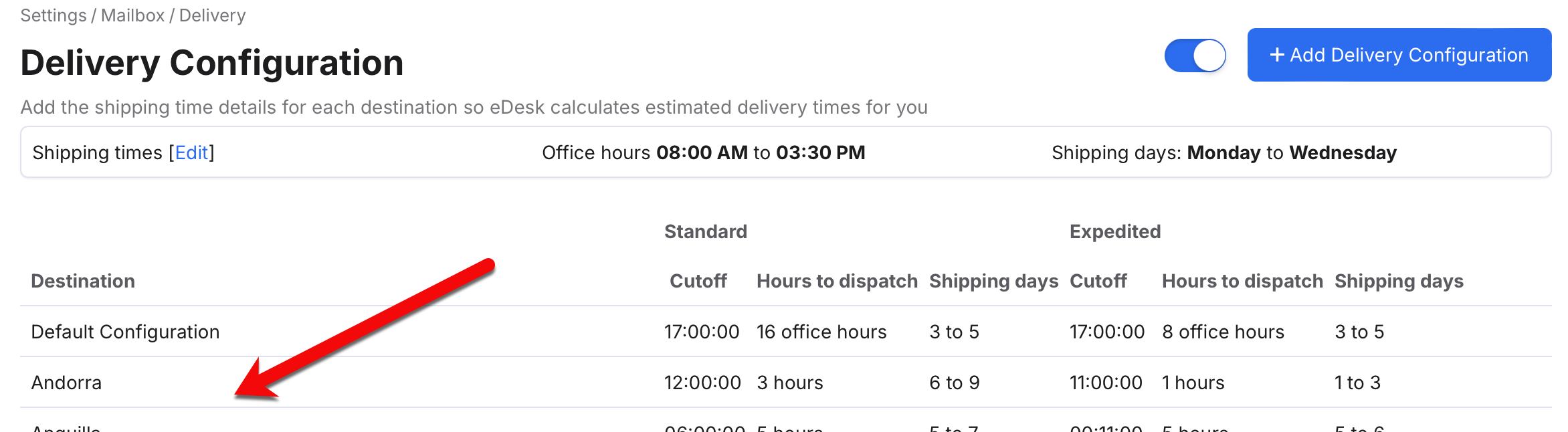
04 Disabling Delivery Configurations
If you would like to disable this feature at any point so that eDesk stops calculating estimated shipping times, you can do so via the slider on the Delivery Configuration page at Settings → Mailbox Settings → Delivery.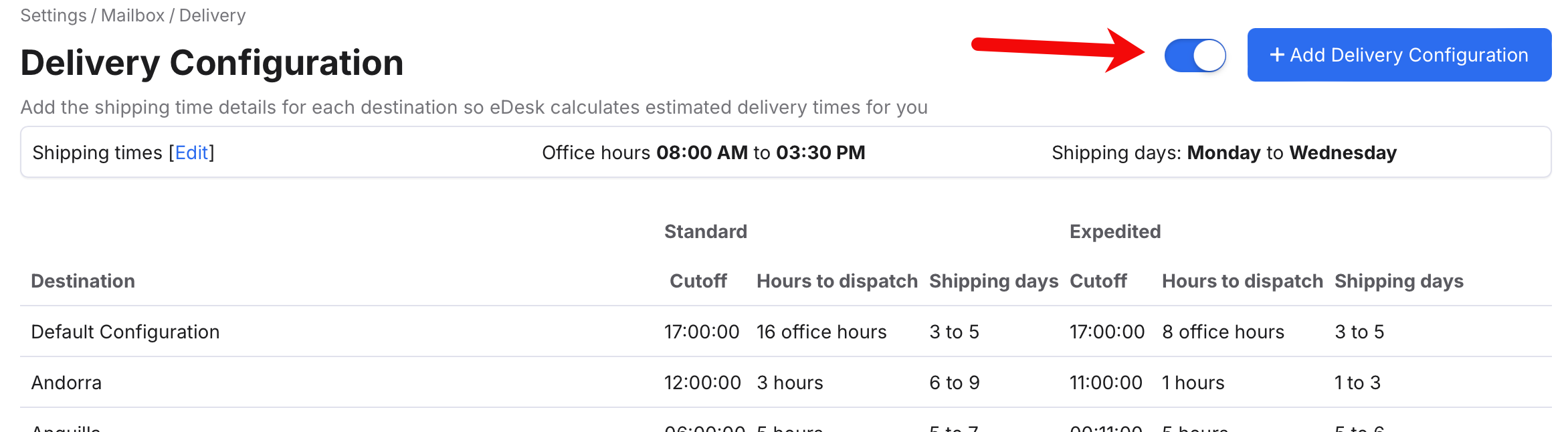
If the slider is gray, then Delivery Configurations are disabled, meaning that:
- eDesk will not calculate estimated delivery dates
- no previously-calculated estimated delivery dates will be displayed in the ticket or be available in snippets.
Further Reading
To find out more about Mailbox Settings in eDesk, see here.To learn more about business hours in eDesk, see here.