Veepee is a members-only marketplace that specializes in flash sales of branded products across fashion, home, electronics, and more. Known for limited-time, deep-discounted deals, Veepee partners directly with brands to offer exclusive events to its large European shopper base. Sellers list their products through Pink Connect, Veepee’s seller portal, and shoppers must create an account to become a member before purchasing.
Connecting your Veepee account to eDesk will allow all customer messages, orders, and order information from your Veepee marketplace stores to flow directly into eDesk, where you can manage messages and orders from all of your sales channels in one convenient place.
Your account in Veepee will continue to show all customer messages and orders that you receive, and also lists the messages you send from eDesk.
Before you start
- You’ll need an Admin login to eDesk. If you don’t have an Admin login, you can request one from an Admin user within your business.
- You'll need a Veepee merchant account. Veepee have strict requirements for merchants, and only sellers that meet their requirements are permitted to sell via their marketplace. Contact Veepee to apply for a merchant account.
- For each Veepee store you'll connect to eDesk, you’ll need a unique access token. This token is usually generated automatically when you create your Veepee stores and should be available in your Veepee Dashboard. If you’re unable to locate it, the Veepee Brand Support team can assist you in retrieving it.
01 How do I connect Veepee to eDesk?
- In eDesk, go to the App Store and select the Veepee tile.
- The App page for Veepee provides an Overview of how the channel works with eDesk. Select Install App to go ahead and install a new Veepee account.

- Select Authorize eDesk.
- Next you will be asked to enter your authorization token. Follow the next steps to retrieve this from your Veepee account.
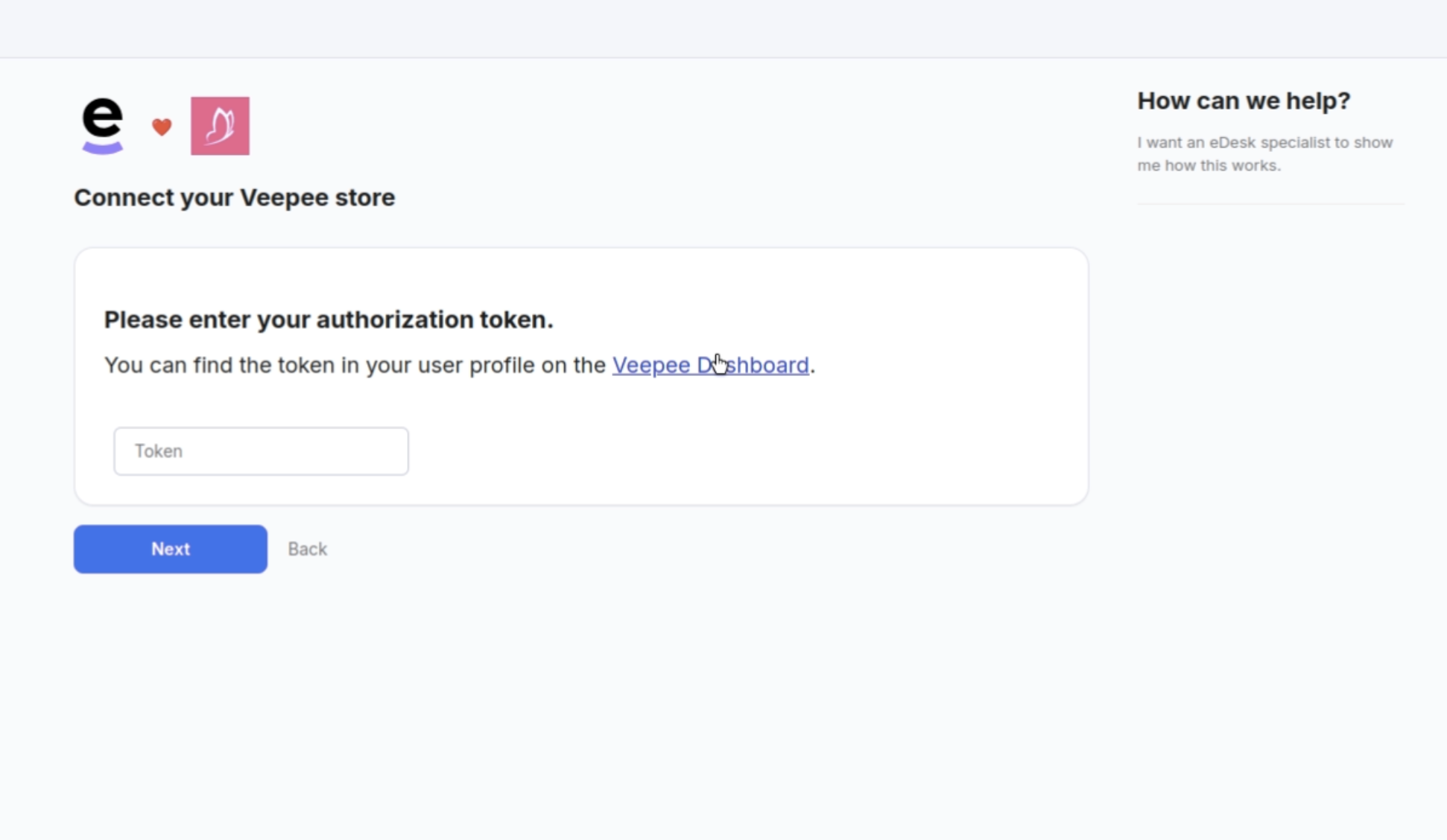
- eDesk and Privalia connect via a technology provided by Pink Connect. Open a new browser tab (keeping your eDesk browser tab as we will return to that shortly) and log into Veepee via Pink Connect at https://www.pink-connect.com/user/login.

- In the Pink Connect browser tab, open your Veepee user profile.

- Your Authorization token is available in your Veepee user profile. Copy the Authorization token to your clipboard.
- Now return to the eDesk browser tab and paste the Authorization token back into the Token field that was displayed when you performed step 3 of these instructions.
- Select the marketplace store (the region) that you want to connect, e.g., Veepee in Spain, France, Italy etc.

Note that the marketplace store names are set in Pink Connect and you can rename them in eDesk’s channel settings (Settings > Mailbox > Channels > select channel) after you've finished connecting the Veepee marketplace store and eDesk:
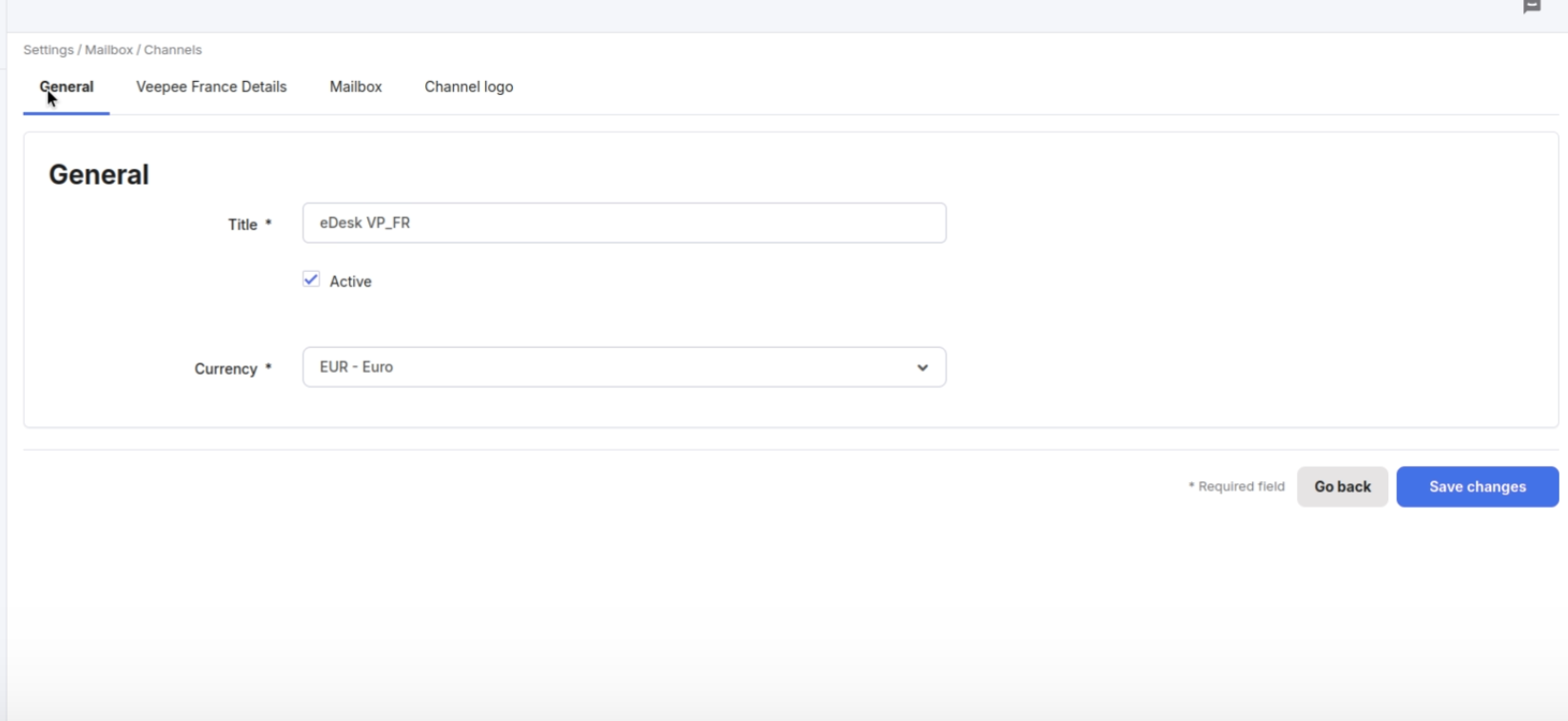
- To connect your other marketplace stores, repeat steps 1-8. You can use the exact same Authorization token for each marketplace store.
05 Where do I see data from Veepee in eDesk?
All orders and emails will flow into eDesk from the Veepee marketplace stores you've connected. Your customer support team can reply to incoming messages directly from eDesk, keeping conversations organised, traceable, and part of your unified workflow.
Beyond messaging, this integration also enables you to manage cancellations, returns, and refunds—all within eDesk—so there’s no further need to log in to Pink Connect.
You will be able to see your buyer messages displayed in tickets in the Mailbox:

Where the customer has provided order information, this is included on the right-hand side of the ticket:

And you also will be able to consult all your Veepee orders directly on the Orders screen in eDesk:

06 Limitations
Due to a current limitation in the Pink Connect API, any response sent directly via Pink Connect will not appear in eDesk. To maintain a complete conversation history and avoid missing context, it’s essential that all customer communication is handled within eDesk.This limitation is expected to be resolved by Veepee in late 2025.
Further Reading
To learn how to connect Privalia and eDesk, see here.To learn how to connect eBay and eDesk, see here.