This guide will walk you through how to set up HandsFree in your account.
Before you start
- To use HandsFree, you will need to subscribe to AI Automation as an add-on. See our pricing here.
01 How HandsFree works
- eDesk uses 40+ AI Classifications to categorize incoming messages (e.g., Delivery issue with tracking or Delivery issue without tracking).
- eDesk includes system templates and has pre-assigned them to some of the AI classifications. If you don't want these system templates in your account, please email support@edesk.com to have them removed.
- When a customer sends the first message, the AI analyses it and assigns it a classification.
- Each classification can have one - and only one - HandsFree template assigned to it. This is done under the Templates column in the Template configuration.
- If a template is assigned to the classification and HandsFree is enabled, the HandsFree template will automatically respond to the customer’s first query.
- The HandsFree template will only ever be sent out once and will take priority over any auto-replies that you have set up.
Note 2: HandsFree is not currently available for eBay cases or Mirakl tickets, as Mirakl responses require selecting either the Customer or Operator as the recipient.
02 How to set up HandsFree
-
Access Template Configuration
Go to: Settings > AI > Template Configuration.
- The HandsFree template for a classification is the one selected in the Templates column. Click on Edit template to review the text and ensure it fits your needs.
- If a HandsFree template isn’t assigned but other templates exist for that classification, select the HandsFree template from the dropdown.
- If no templates are assigned to the classification, click Assign this classification to a template. This will take you to the Templates page, where you can assign an existing template or create a new one.
-
Enable HandsFree
- Tick the HandsFree box for the desired classification.
- Click Save changes.
- The template will now automatically respond to the first message in a ticket thread for that classification, overriding any auto-responses or Message Rules.
03 Assigning your own template as the Handsfree template
You can easily assign your own templates for HandsFree responses:
1. Create or Select a Template- Go to: Settings > Smart Tools > Templates.
- Choose an existing manual template or create a new one.
2. Link the Template to a Classification
- Click the AI Settings tab in your template, and select a classification from the AI Classification dropdown.
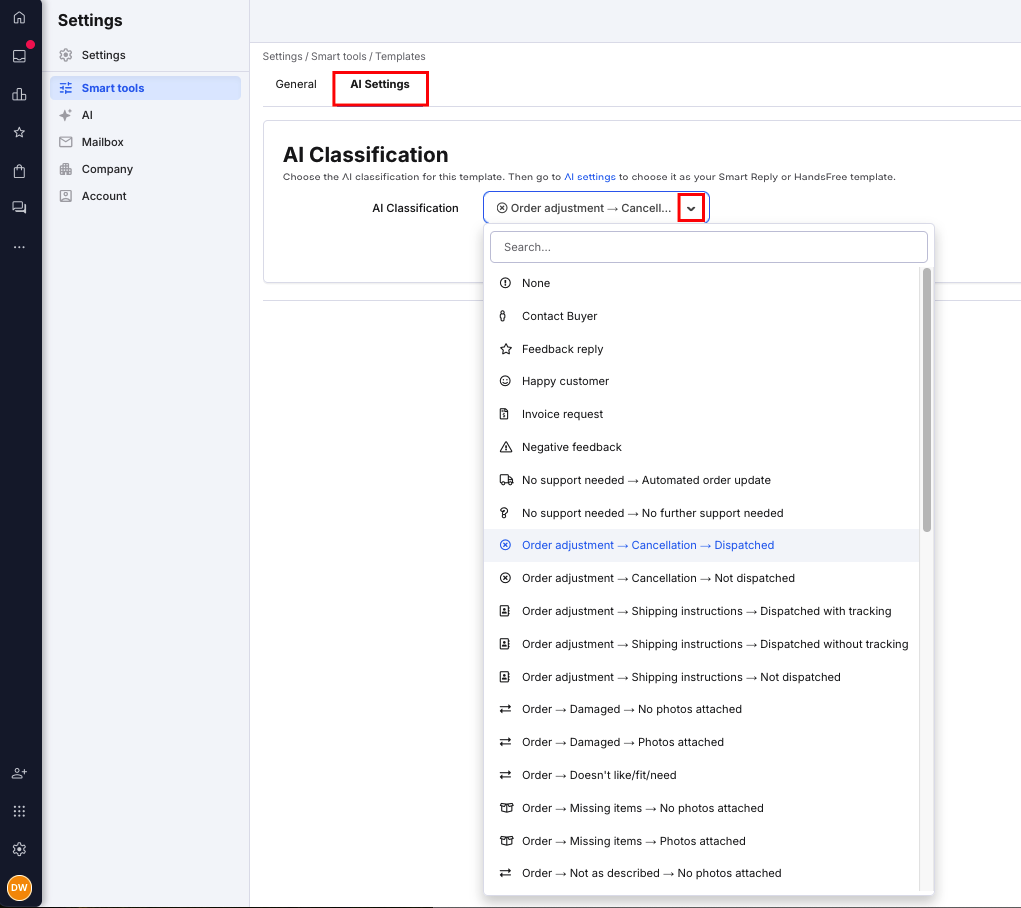
3. Set it as the Primary Template
- Go to: Settings > AI > Template Configuration.
- Locate the classification, select your custom template from the dropdown under the Templates column.
- Tick the HandsFree box.
- Click Save changes.

Your template will now automatically respond to the first customer message for that classification, taking priority over other auto-responses or Message Rules.
Further Reading
- For more on AI Automation, click here.
- For more on setting up Agent Assist templates, click here.
- For more on AI Assist features, click here.