The AI Agent activity log provides insights that allow you to monitor and optimise your AI Agents' performance.
This help file will explain the activity log for your AI Agent.
Before you start
- You must have the AI Assist add-on. See here for information on pricing.
- To access the Activity log, you’ll need an Admin or Team lead account.
01 Introduction
The AI Agent delivers incredible benefits to your business, providing round-the-clock support to your customers and buying time for your busy team to focus on other critical tasks. To allow you to measure its value and also ensure it is performing at its very best, eDesk provides an AI Agent activity log that enables you to see exactly what your AI Agent has been doing during the selected time period.
02 What's in the AI Agent activity log
The AI Agent activity log is a list of tickets to which the AI Agent has contributed.
This includes:
- Drafts created by the AI Agent
- Previews created by the AI Agent
- Auto replies created by the AI Agent.
- Time
- Ticket
Ticket ID - Mode
Draft, Preview or Auto reply - Reply type
An AI-generated summary of the type of reply provided. - Gaps
The number of information gaps identified for each message. These are gaps in the information provided to the AI Agent that would improve future replies if added. Learn more about what kind of information is provided to AI Agents here. - Feedback
This column is populated if a human agent has reviewed and left feedback on a message generated by an AI Agent in the ticket.
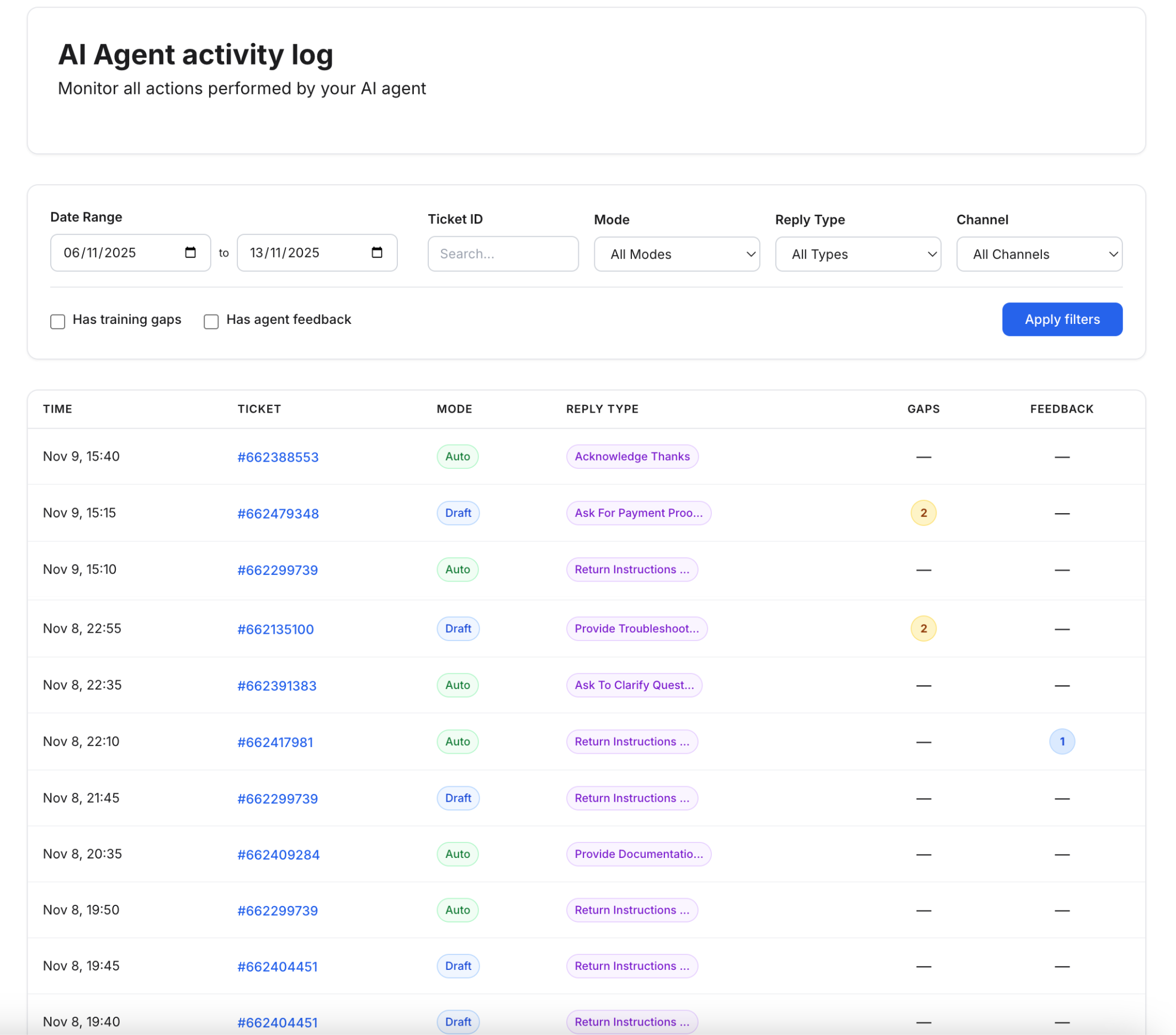
03 Accessing the AI Agent activity log
1. Go to Settings > AI > AI Agent activity log2. If required, use the fields at the top to filter the list of tickets by:
- Date range
- Ticket ID
- Mode
The type of contribution, which is Draft, Preview, or Auto reply. - Reply type
A summary of the message provided by the AI Agent. - Has Training gaps
If selected, tickets with gaps will be listed. Add this missing information to improve future replies. - Has agent feedback
If selected, tickets with human agent feedback will be listed. This feedback can be left on a specific message (via the message item or via the activity log).
04 Reply analysis
The Reply analysis is a powerful tool that enables you to see how successful the AI Agent was in generating satisfactory answers and handling tickets. It provides in-depth details about the AI Agent's activity for a given message, and also includes the human agent's feedback and actions in that message.
In Settings > AI Agent activity log, select a row to open a modal window that contains the Reply analysis for that message.
Note:
- The Reply analysis might identify more than one gap in the information for a single message.
- There may be multiple Reply analysis entries for a single ticket depending on the Reply modes, information available from the order/ticket, the gaps found, if feedback has been left or not, etc
Examples of Reply analysis
In the example screenshots below, red text are annotations that explain the content on screen.Example 1: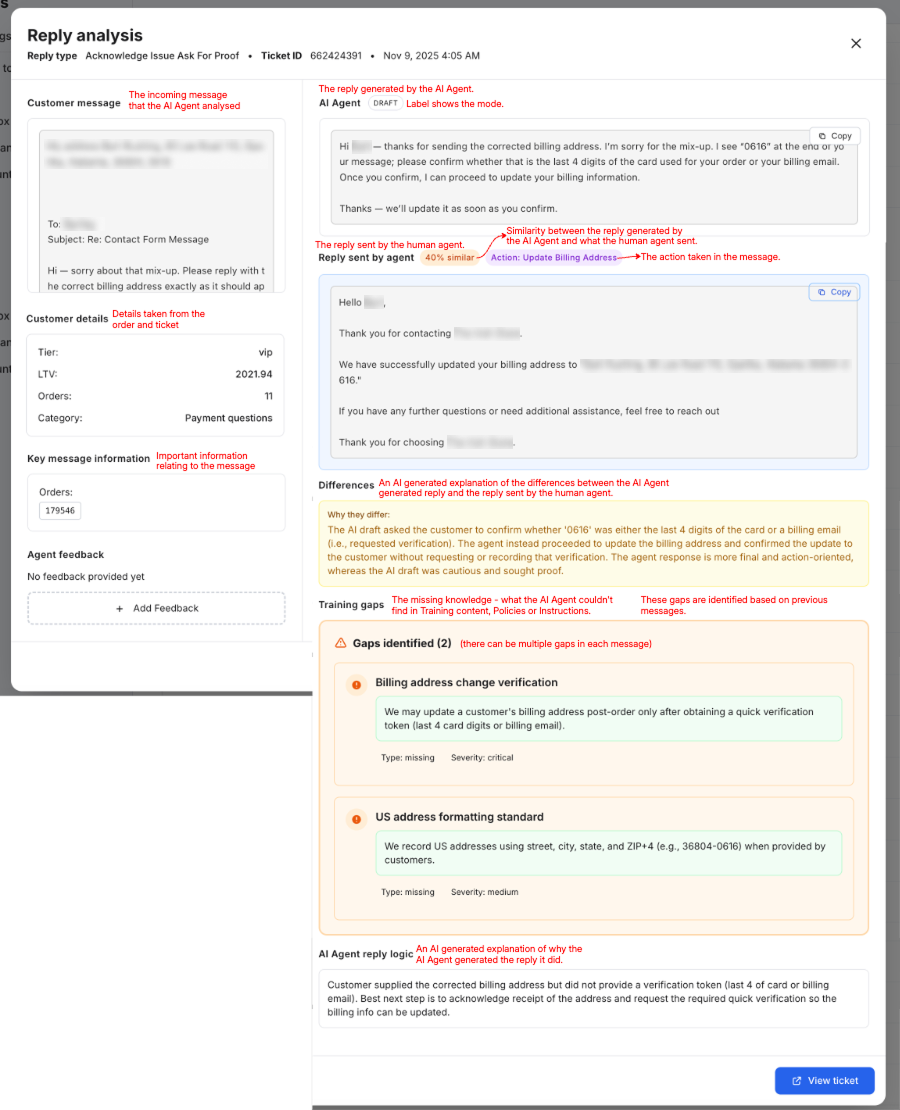
- A draft was created by the AI Agent, and the human agent then customised it or wrote their own reply.
- Based on this, gaps were identified based on the difference between the AI Agent's generated reply and the human agent’s reply.
Example 2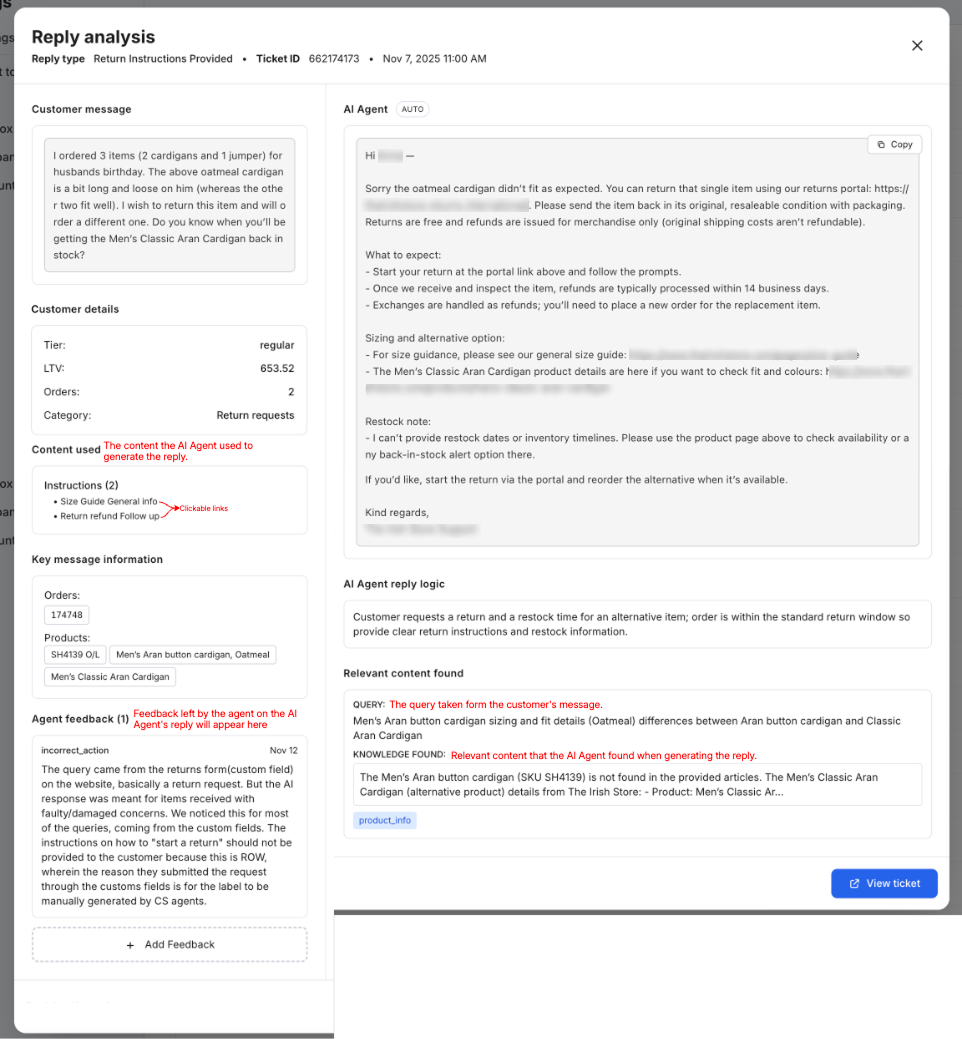
- The AI Agent sent an Auto reply.
- No gaps were identified.
- The Training Content found and the content actually used is displayed.
- A human agent left feedback on the AI Agent’s reply before it sent.
Example 3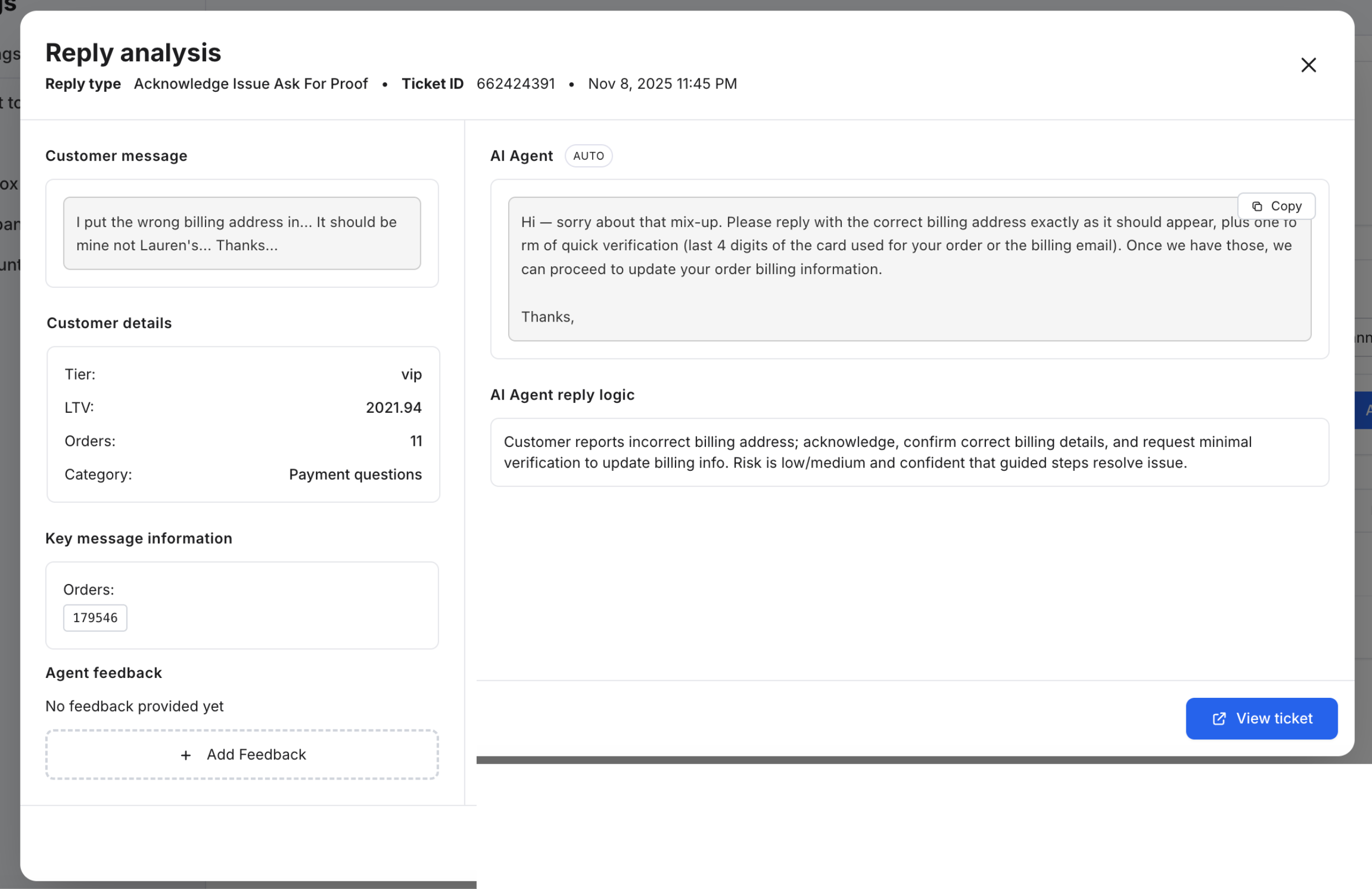
- The AI Agent sent an Auto reply.
-
It was a generic answer so no gaps were identified, no content was found or used and no feedback was left by a human agent.
Further reading
To learn more about the information you provide to AI Agents, see here.
To read FAQs about AI Agents, see here.