Let us help you by making sure you have successfully completed the necessary steps within Yahoo.
Before you start
- You’ll need an Admin login to eDesk. If you don’t have an Admin login, you can request one from an Admin user within your business.
-
You'll need a Yahoo Email account. To find out how to create one, click here.
-
Check if Forwarding is enabled
Have you enabled email forwarding?
Note: email forwarding with Yahoo is now only available on the Yahoo Mail Pro pack or if you subscribed to the Yahoo Access + Forwarding add-on.
- Go to your email Forwarding settings. If you’re not sure how to get back to your email settings, click here.
- Once you’re in your email forwarding settings, ensure that your eDesk email address is showing with a green Verified tick next to it.
- If the green tick is not showing, re-enter your eDesk email, click Verify then go back to your eDesk setup and click Try again.
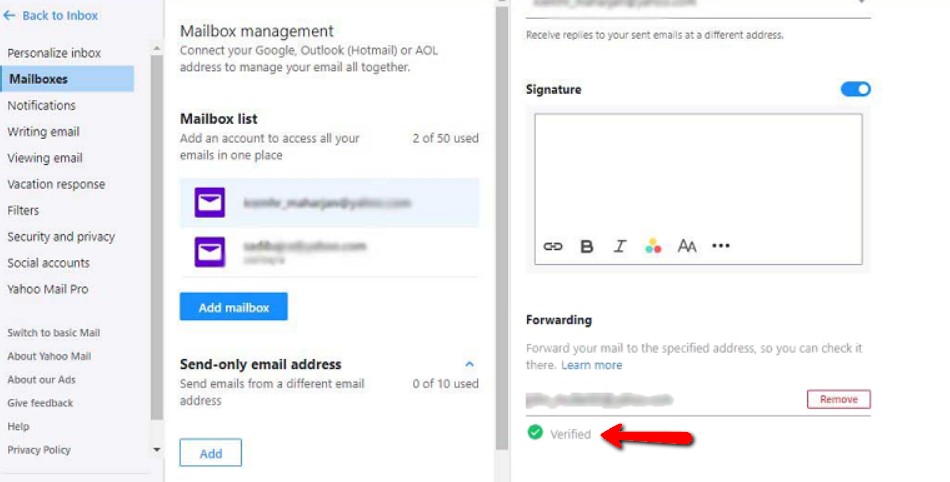
-
Check if the Email Forwarding Address is correct
Is your forwarding email address correct?
- In your Forwarding settings, make sure that the forwarding address entered matches your eDesk (xSellco) email address that you copied. Your eDesk (xSellco) email address will be visible in the Verification failed window in your setup.
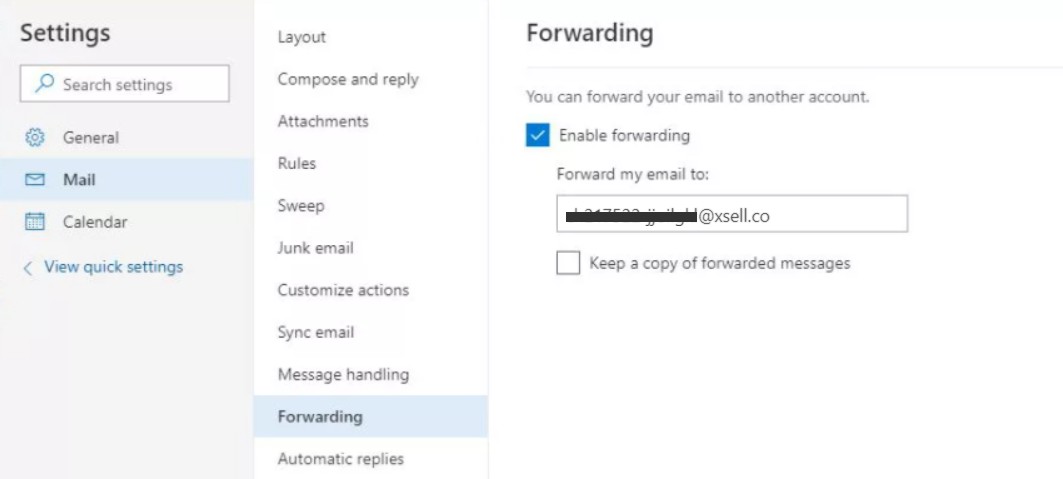
- If the forwarding address you have entered does not match your eDesk (xSellco) email address, remove the incorrect forwarding address.
- Go to your eDesk setup, copy the correct email forwarding address, and paste it into the Forward my email to box.
-
Check if you Saved the Settings
Have you saved your changes?
- Before exiting your email Forwarding settings, ensure that you select Save in order for your forwarding settings to be saved.
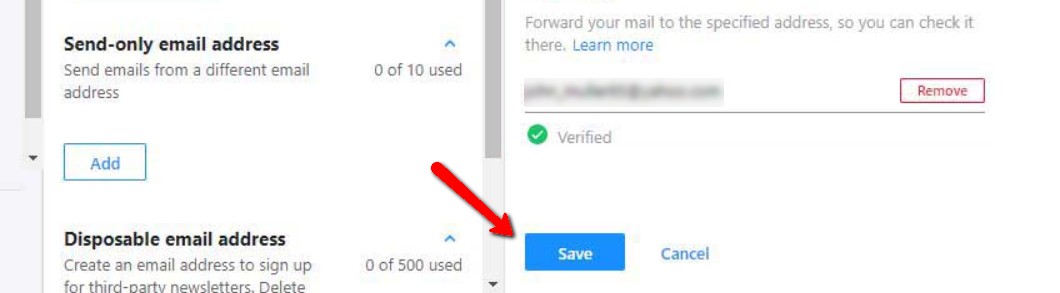
Note: If you continue to receive the Verification failed pop-up even after completing the checks outlined above, please contact our dedicated Support Team for assistance.
Still experiencing issues?
Don't hesitate to contact our Support Team for help!




